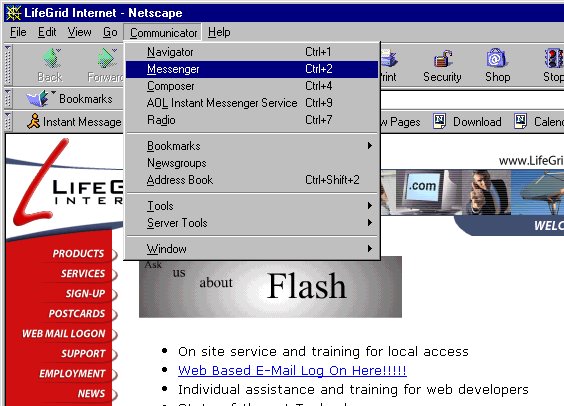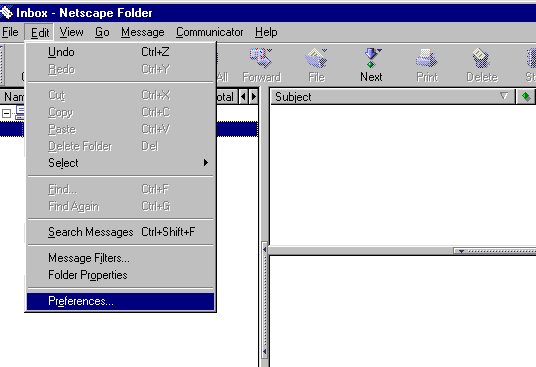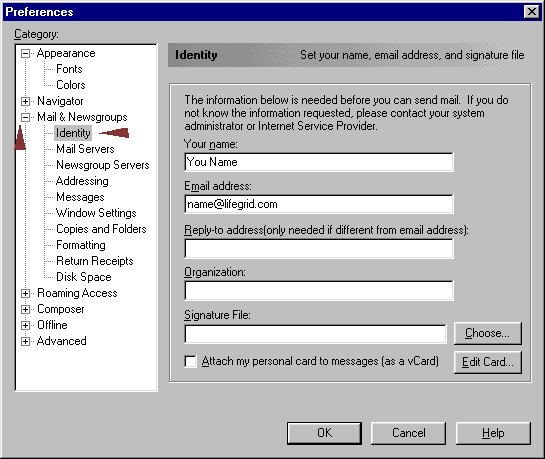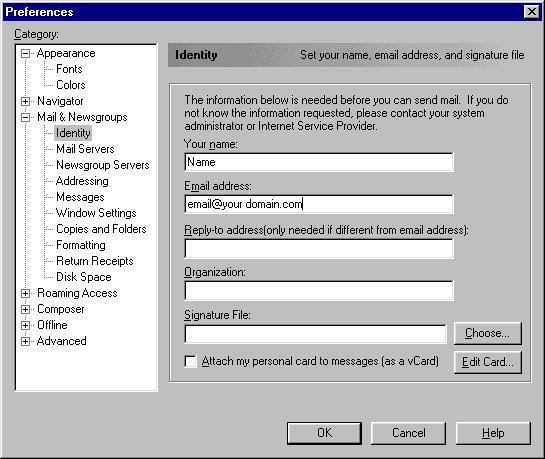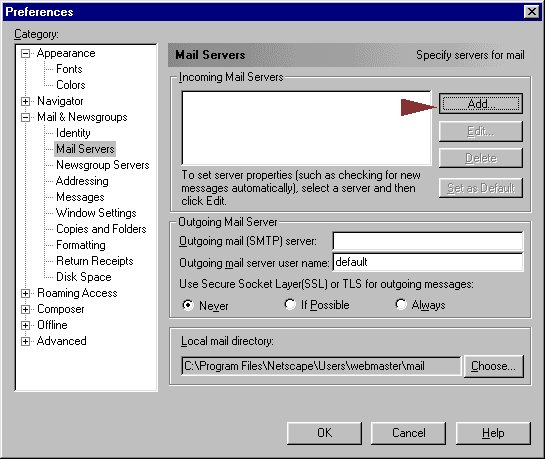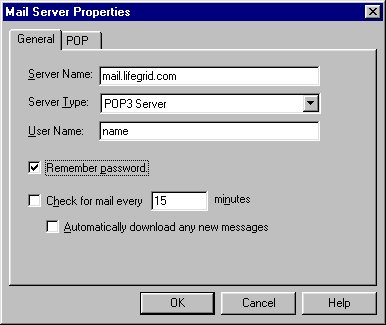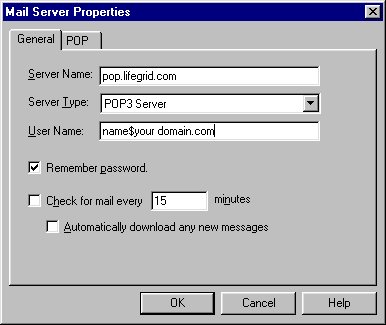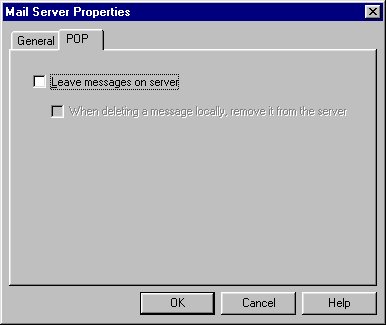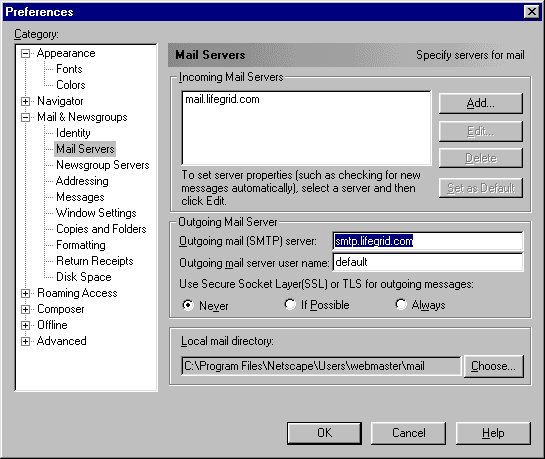|
|
|
|
|
|
|
|
|
|
|
|
|
|
|
|
|
|
|
|
|
|
|
|
|
|
|
|
Email Settings for Netscape
1. Open Netscape and go to the "Communicator" Menu, then click "Messenger":
2. Go to the "Edit" menu and click on "Preferences"
3. Click on "Identity" option to the left
to bring up this screen:
If your e-mail is name@your domain.com then your screen should look something like this:
4. Next click on the "Mail Servers" option, then click on the "add" button.
5. If your e-mail address is name@lifegrid.com the
Server Name should be "mail.lifegrid.com"
If your e-mail address is name@your domain.com the
your "Server Name" should be
6. If you click on your POP tab across
the top, the check for "Leave messages on server"
8. Now your can receive your e-mail from our servers. |